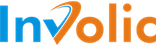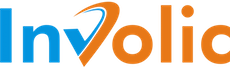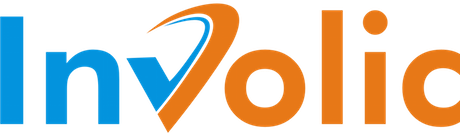PrestaShop eBay Integration manual
Selling Profile — Shipping Tab
Content in this tab show information related to eBay Item shipping configuration.
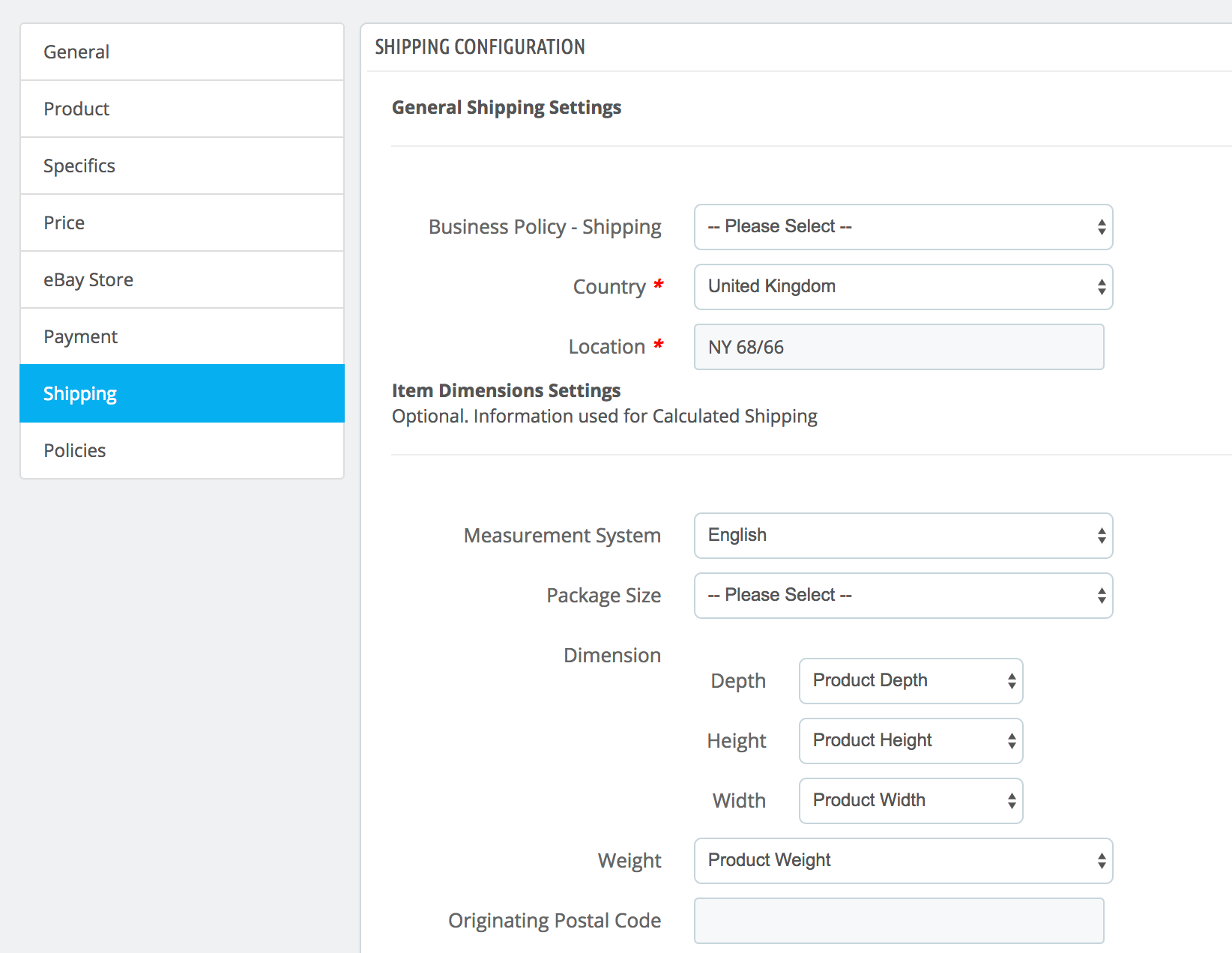
- Business Policy - Shipping — list of all available Business Shipping Policy for selected ebay account. Please notice, if you select Business Policy for one of the sections Payment, Shipping, Return you will need to select it also for other sections. Please check separate page of manual related to “Business Policy”
- Country – item country location from which he was shipped
- Location – indicates the geographical location of the item (along with Country)
Bellow options available only in mode when Shipping Policy is not selected.
- Dispatch Time – specifies the maximum number of business days the seller commits to for preparing an item to be shipped after receiving a cleared payment. This time does not include the shipping time (the carrier’s transit time).
- Get it Fast – indicates has fast delivery. The seller commits to delivering the item to the buyer-selected shipping service within one day. Required that first priority domestic shipping service (the service that has the Priority field set to 1) is an expedited shipping service
- Global Shipping — Indicates whether eBay's Global Shipping Program is offered for the listing. Read more on ebay documentation.
Domestic Shipping Settings
Shipping costs and options related to domestic shipping services offered by the seller. Required if International Shipping is specified.
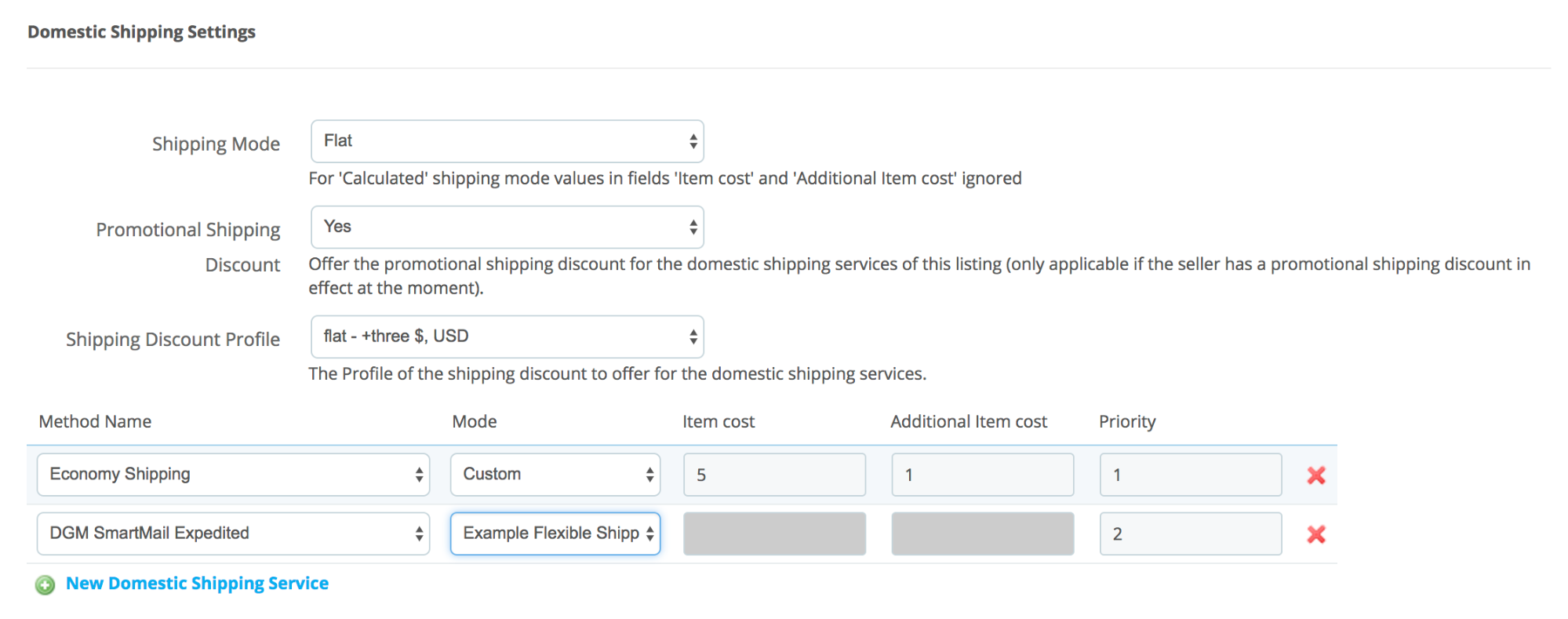
- Shipping Mode – mode used eBay for ship items. Available values “Flat”(default) and “Calculated”. “Calculated” shipping mode available only for marketplaces US, CA, CAFR, and AU. For other marketplaces this field not shown.
- Method Name – a shipping service name being offered by the seller to ship an item to a buyer
- Mode – mode using which will be calculated shipping cost. Possible two values “Custom” and “Shipping Template”. In “Custom mode” cost for shipping getting from fields “Item cost” and “Additional Item cost”. In “Template” mode cost of delivery calculated based on values provided in selected “Shipping template”. Read more information about “Create Shipping Template”
- Item cost – the cost of ship a single item
- Additional Item cost – the cost of shipping each additional item beyond the first item
- Priority – controls the order (relative to other shipping services) in which the corresponding Shipping Service will appear in the View Item and Checkout page
International Shipping Settings
Shipping costs and options related to an international shipping service. If used, at least one Domestic shipping service must also be provided.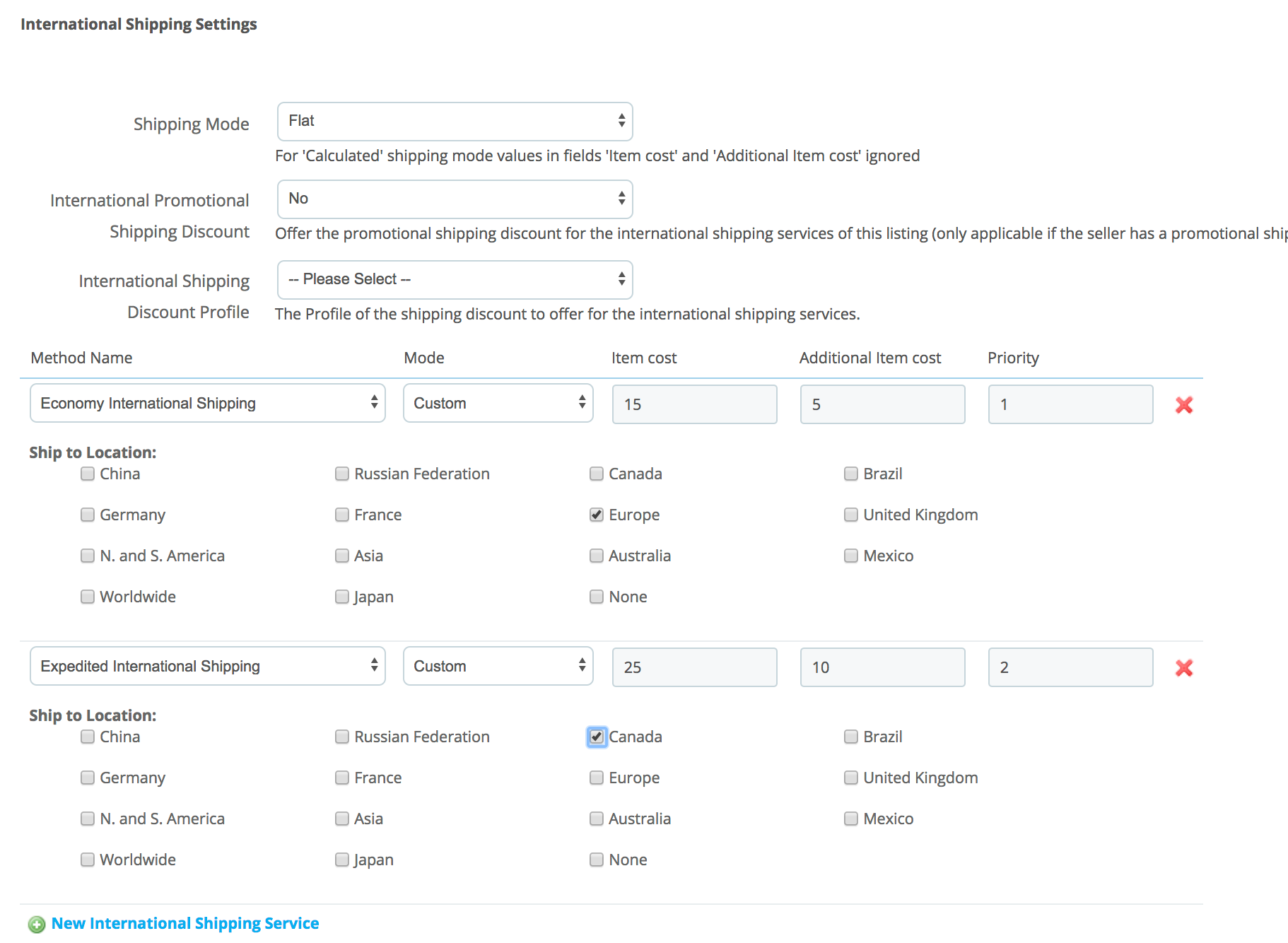
- Shipping Mode – mode used eBay for ship items. Available values “Flat”(default) and “Calculated”. “Calculated” shipping mode available only for marketplaces US, CA, CAFR, and AU. For other marketplaces this field not shown.
- Method Name – an international shipping service being offered by the seller to ship an item to a buyer
- Item cost – the cost of ship a single item
- Additional Item cost – the cost of shipping each additional item beyond the first item
- Mode – mode using which will be calculated shipping cost. Possible two values “Custom” and “Shipping Template”. In “Custom mode” cost for shipping getting from fields “Item cost” and “Additional Item cost”. In “Template” mode cost of delivery calculated based on values provided in selected “Shipping template”. Read more information about “Create Shipping Template”
- Priority – controls the order (relative to other shipping services) in which the corresponding Shipping Service will appear in the View Item and Checkout page
- Ship to Location – an international location or region to where the item seller will ship the item. This field is required for each shipping method.
Exclude Shipping Location
Use this block to specify an international country or region, or a special domestic location, such as ‘PO Box’ (in the US) or ‘Packstation’ (in DE), to where you will not ship the associated item. Repeat this element in the call request for each location that you want to exclude as a shipping destination for your item.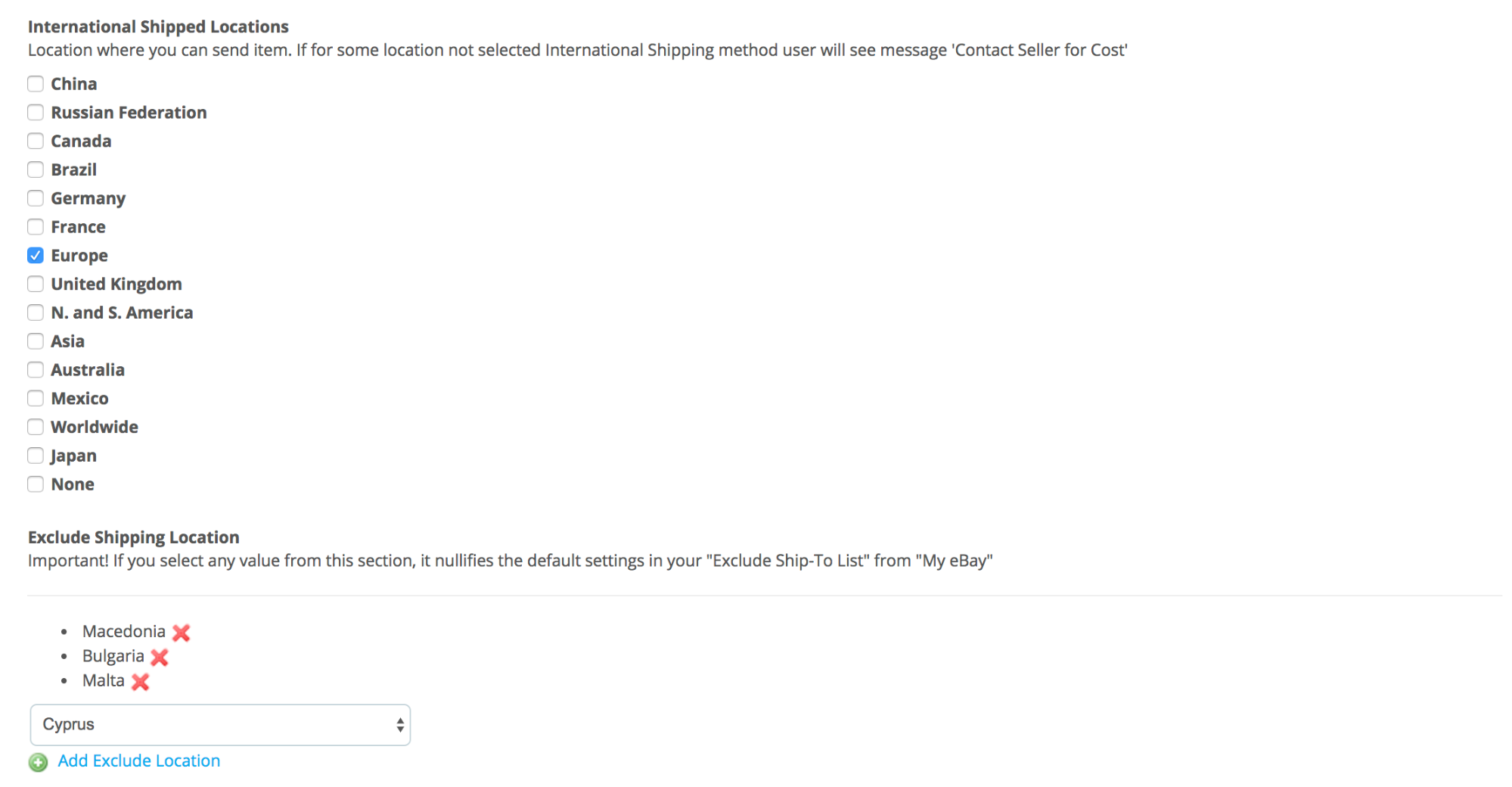
This field works in conjunction with Item. “Ship To Locations” to create a set of international countries and regions to where you will, and will not, ship. You can list a region in the “Ship To Locations” field, then exclude specific countries within that region with this field (for example, you can specify Africa in “Ship To Locations” yet exclude Chad with an “Exclude Shipping Location” setting). In addition, if your “Ship To Locations” is Worldwide, you can use this field to specify both regions and countries that you want to exclude from your shipping destinations.
You can specify a default set of locations to where you will not ship in My eBay. If you create an Exclude Ship-To List, it is, by default, in effect when you list items. However, if you specify any value in this field on input, it nullifies the default settings in your Exclude Ship-To List.
Calculated Shipping Settings
This shipping mode available only for US, CA, CAFR, and AU. By using it shipping costs for your listing are automatically calculated for your buyer based on the buyer’s ZIP code, the weight and dimensions of the package, and the type of shipping services you offer.
| NB! if you select “Shipping Business Policy” and according to this policy you offer calculated shipping then please fill data in this section for correctly list an item. |
To activate “Calculated Shipping” you need to provide following data. First of all select “Calculated” of “Shipping mode” in the Domestic or International shipping section. After that in opened section fill required fields.
- Measurement System – the unit type of the weight and dimensions of a shipping package. Can be different from different eBay marketplaces. Please notice that PrestaBay don’t convert your PrestaShop measurement number to values required by eBay
- Package Size – select a package type that matches exactly what you’re using. Learn more about package types.
- Dimension – enter the dimensions (depth, height, and width) of the package that you’re shipping. To ensure the most accurate cost, measure your package carefully and provide exact dimensions of the packaged item. You can use PrestaShop product dimension value or set custom value.
- Weight – the total weight of the item, box, and any packing materials. You also can use weight from PrestaShop product or set custom value
- Originating Postal Code – enter a ZIP code that you’ll ship the item from.