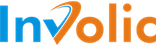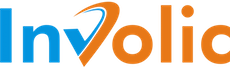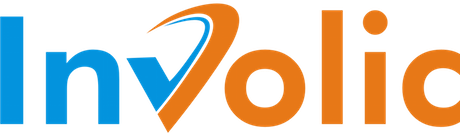PrestaShop eBay Integration manual
Move module data to new Prestashop installation
If you would like to move the PrestaBay module from one server to another, please make sure with the following important rules:
- 1. The PrestaBay module version of both servers should have the same version. You can migrate the module archive by copying files /modules/prestabay to a new server
- 2. Product IDs in the old and new PrestaShop stores should be the same. If the IDs of products are exactly the same, the PrestaBay module could correctly continue working on the new server. If ther are differences in the IDs, the module will not be able to synchronize stock or import orders and full re-configuration will be required
- 3. PrestaShop Language IDs should be the same on the old and new servers. If Language Ids are different, the update of PrestaBay DB tables will be required before you can use it (it is required for order importing and for doing a full revision of listings)
In some cases, you need to move your PrestaBay module data to a new server, or new Prestashop store, or just make a backup. To do this correctly, you need to follow a few steps
1. Backup module files
All module files are located in folder /modules/prestabay. Please make a backup of these files and download them to your computer. This could be done using an FTP agent or with a File manager from your control panel.
Our module doesn't store any files outside of the folder directory. So having a file backup will guarantee that no file changes are lost.
2. Backup module DB
PrestaShop eBay Integration - PrestaBay saves all data on tables with prefixes ps_prestabay_, where ps_ is your default prefix inside PrestaShop installation.
Please notice ps_ could be different based on your PrestaShop configuration.
Please make a backup of all tables you can find in your DB that start with ps_prestabay.
The full list of tables looks like this
- ps_prestabay_accounts
- ps_prestabay_import_categories
- ps_prestabay_import_shipping
- ps_prestabay_marketplaces
- ps_prestabay_profiles
- ps_prestabay_selling_list
- ps_prestabay_selling_products
- ps_prestabay_log_selling
- ps_prestabay_log_sync
- ps_prestabay_order
- ps_prestabay_order_log
- ps_prestabay_order_items
- ps_prestabay_order_external_transactions
- ps_prestabay_product_connection
- ps_prestabay_template_price
- ps_prestabay_template_price_conditions
- ps_prestabay_template_shipping
- ps_prestabay_template_shipping_conditions
- ps_prestabay_template_description
- ps_prestabay_selling_variations
- ps_prestabay_selling_variations_options
- ps_prestabay_selling_categories
- ps_prestabay_ebay_listings
- ps_prestabay_product_ebay_data
- ps_prestabay_ebay_store_mapping
- ps_prestabay_ebay_store_mapping_categories
- ps_prestabay_feedbacks
- ps_prestabay_feedbacks_templates
- ps_prestabay_messages
- ps_prestabay_category_mapping
- ps_prestabay_category_mapping_line
- ps_prestabay_category_mapping_categories
- ps_prestabay_notifications
- ps_prestabay_selling_fee
- ps_prestabay_background_jobs
- ps_prestabay_background_jobs_log
- ps_prestabay_cron_schedule
- ps_prestabay_blacklist
- ps_prestabay_selling_manufactures
- ps_prestabay_selling_suppliers
- ps_prestabay_template_bp_shipping_conditions
- ps_prestabay_template_bp_shipping
- ps_prestabay_shipping_mapping_conditions
- ps_prestabay_shipping_mapping
- ps_prestabay_schedule_templates
- ps_prestabay_critical_log
- ps_prestabay_order_stock_reservation
Some of the tables could have a lot of information and you can clean up data on it. Usually, all tables having logs inside them could be TRUNCATED (not removed).:
- ps_prestabay_background_jobs_log
- ps_prestabay_critical_log
- ps_prestabay_order_log
- ps_prestabay_log_sync
- ps_prestabay_log_selling
After you have a data backup, you can migrate to another place
3. Move files to a new server/location
Using FTP or your hosting File manager, extract your backup files to a new location or server. Please ensure that files are located in folder /modules/prestabay and here not duplicates of folder name "prestabay" inside it.
In other words /modules/prestabay/prestabay is NOT CORRECT
4. Extract DB backup for a new server
Using DB backup file (SQL or gzip SQL) and MySQL management tools like PHPMyAdmin, extract DB backup to a new PrestaShop installation. After you finish this operation you should see a list of tables you are using in the previous steps.
5. Configure variables
Navigate to PrestaBay > configuration and click on the button "Variables". There please set the value for INVEBAY_VERSION_DATA to a module version you installed on the new server (e.g. 4.3.0)
6. Check the Synchronization settings of the PrestaBay module.
To do so, go to Catalog > eBay > Synchronization. Go through the synchronization options and ensure that the needed settings are enabled.
7. Re-connect eBay accounts
After the module is moved to a new location you need to re-connect ebay accounts. Please open the Prestabay module installation, navigate to the accounts section, then click on "Edit" close to your account and then the "Connect" button.
8. Verify your installation
Check that all data like Selling List, Selling Profiles, and Orders are in place. Please try to make a manual REVISE for a few items. Try to update the configuration in Selling Profile and click on the Save button. You shouldn't get any errors on this step.
Please check that you see product titles and images inside Selling List, if you don't see them - most likely language_id changed in your new installation
Please notice if you change your store URL (or install the module on another subfolder under the main domain), you will need to contact us to update your license key or update the temporary key that will be valid for the first 10 days.
We hope this information will help you migrate the module to a new domain, or have a backup of the data you created.