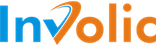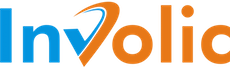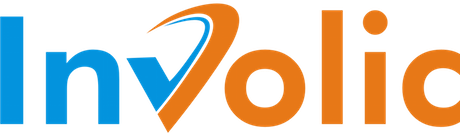Export Products to Amazon with Selling List
Sending PrestaShop products to Amazon possible only from Selling List.
For successfully make PrestaShop products available for sale at Amazon marketplace, it should be met few important criteria:
- The PrestaShop product should have Reference
- The PrestaShop product should have EAN or UPC code
- Amazon has information about the product that you would like to sell.
Exporting product to amazon happened by submitting few special feeds to amazon. Amazon marketplace will process your request and give the result of sending this feeds.
Amazon makes processing of all submitted feed in the background, so you don’t receive immediately result of the operation. Depending on number submitted products and amazon marketplace loading processing of export operation could take from 5 minutes to 30 minutes.
Therefore, it make sense exporting at least 5-10 items to not waste time on waiting for amazon results.
For a better understanding of working with amazon marketplace api please check the corresponding section of our manual.
Exporting product happens in 3 steps all of which handled by PrestaShop Amazon Integration module.
- The first step is to establish the link between PrestaShop Product SKU (Reference) and Amazon Item. This connection established by sending to amazon marketplace product SKU together with UPC/EAN code. If product knows by amazon new connection established and amazon item becomes available in seller account.
- Second step connected to transferring Product QTY
- The third step happens together with second is connected to transferring product Price.
When QTY and Price are more than 0, then the product available for sale on amazon marketplace.
Steps for exporting products to amazon
- Open Selling List for Edit, menu Catalog→Amazon→Selling List→Edit
- Select multiple Items that you want to make available for amazon sales
- And click on button “List”
- Wait for the operation to complete
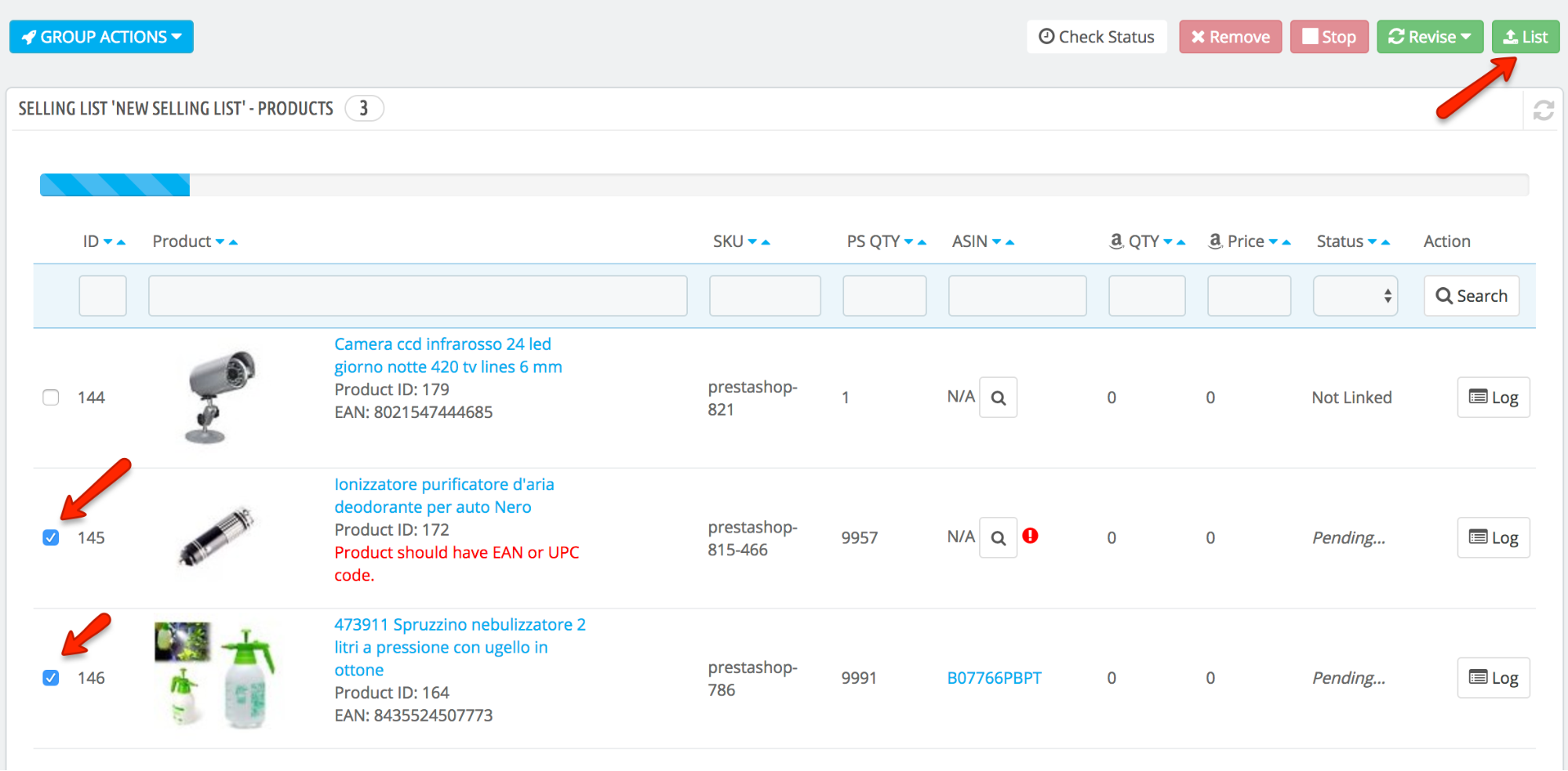
If you want to perform an action with all products inside selected Selling List
- Open required Selling List for Edit
- Use ‘Send to Amazon All `Not Linked` Items’ from menu “Group Actions”
- Wait for the operation to finish
After item get exported to Amazon, status for the product inside Selling List changed to “Pending
Linking”. This status means that there is not finished “Amazon Job” of
establishing the connection between PrestaShop Product and Amazon Item. 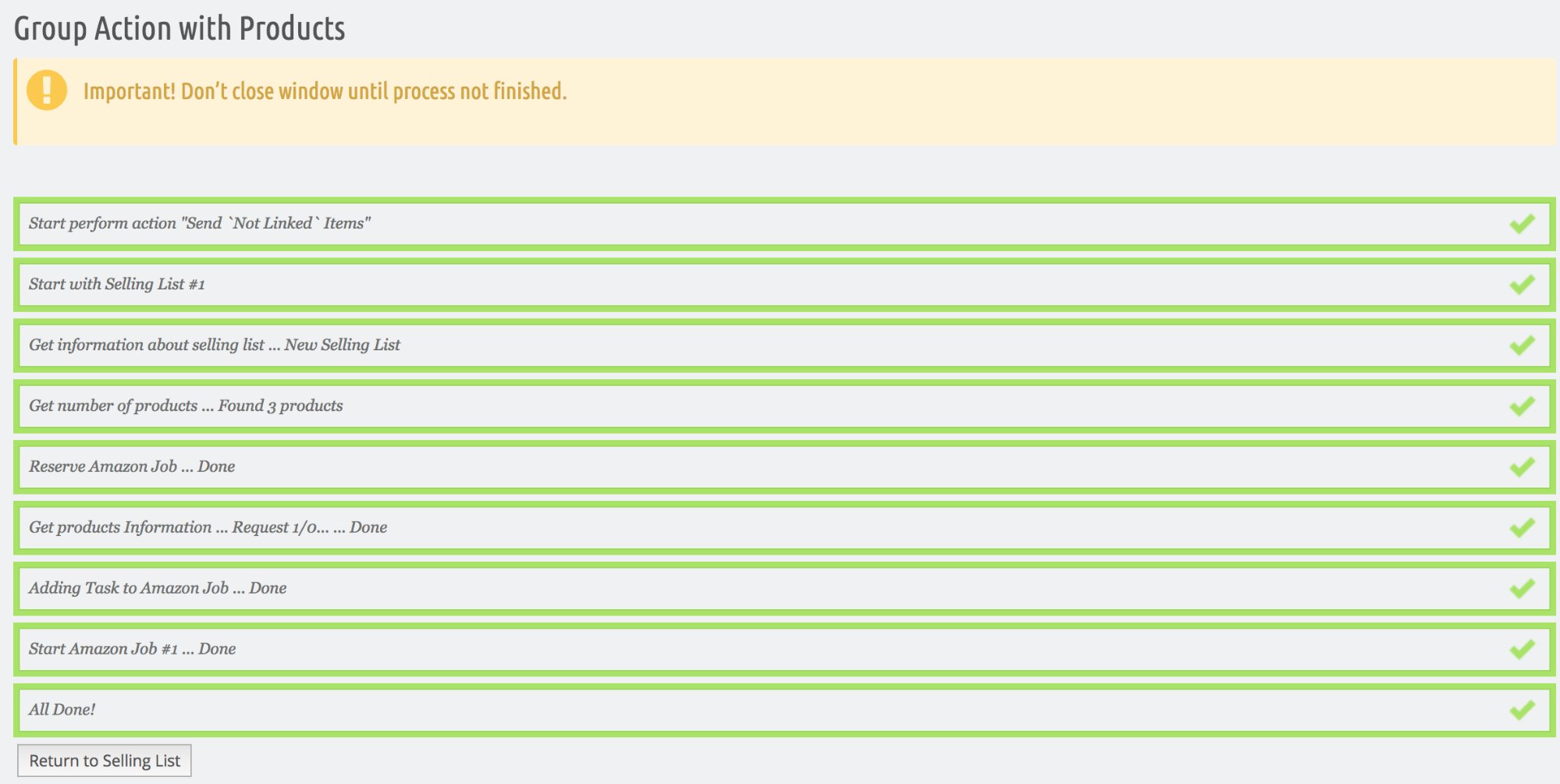
Selling List Products with this status is blocked from any actions other than removing.
Status for Products will be changed automatically as soon as amazon job gets finished.
Possible status after finishing the job is “Linked” — meaning the item is available for sale on amazon, “Error” — connection to Amazon item finished with an error.
For check details about error please check Item Log. For a list of common errors and the possible way of resolution please check corresponding part of manual.
NB! For automatically download and apply Amazon Jobs execution result it’s important to set automatic synchronization. Without automatic synchronization check of the job, execution should be checked automatically. |
Products at Selling List that already linked to Amazon Items could be forced to update QTY and Price. Usually, PrestaBay — PrestaShop Amazon Integration module handle required price and qty update automatically via automatic synchronization.
For manually update amazon product QTY and Price please do following steps:
- Open Selling List for Edit, menu Catalog→Amazon→Selling List→Edit
- For update selected Selling List please do following:
- Select multiple products from Selling List that you want to update
- Click on the button “QTY Revise” or “Price Revise” or “QTY & Price Revise”
- For update all items inside Selling List please do the following:
- Click on “Drop down” menu “Group Actions”
- Select option “Update `QTY` for all `Linked` items” or “Update Price” or “Update QTY & Price”
- Wait before operation finished
All items that schedule for Update get status “Pending QTY Update”, “Pending Price Update” or “Pending QTY & Update”.
This status means that there is not finished “Amazon Job” of updating amazon items from PrestaShop products.