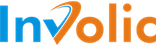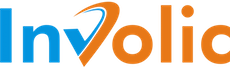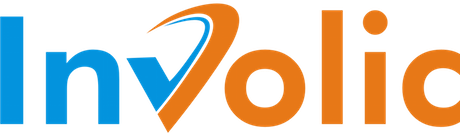Manage Selling List
To manage existing Selling List please open your PrestaShop admin page and navigate through menu Catalog→Amazon→Selling List. Then please click on button “Edit” close to Selling List you want to modify.
You also redirected to this page after successfully creating new Selling List.
Every Selling List includes the list of PrestaShop products and information connected to this products representation on selected Amazon Marketplace.
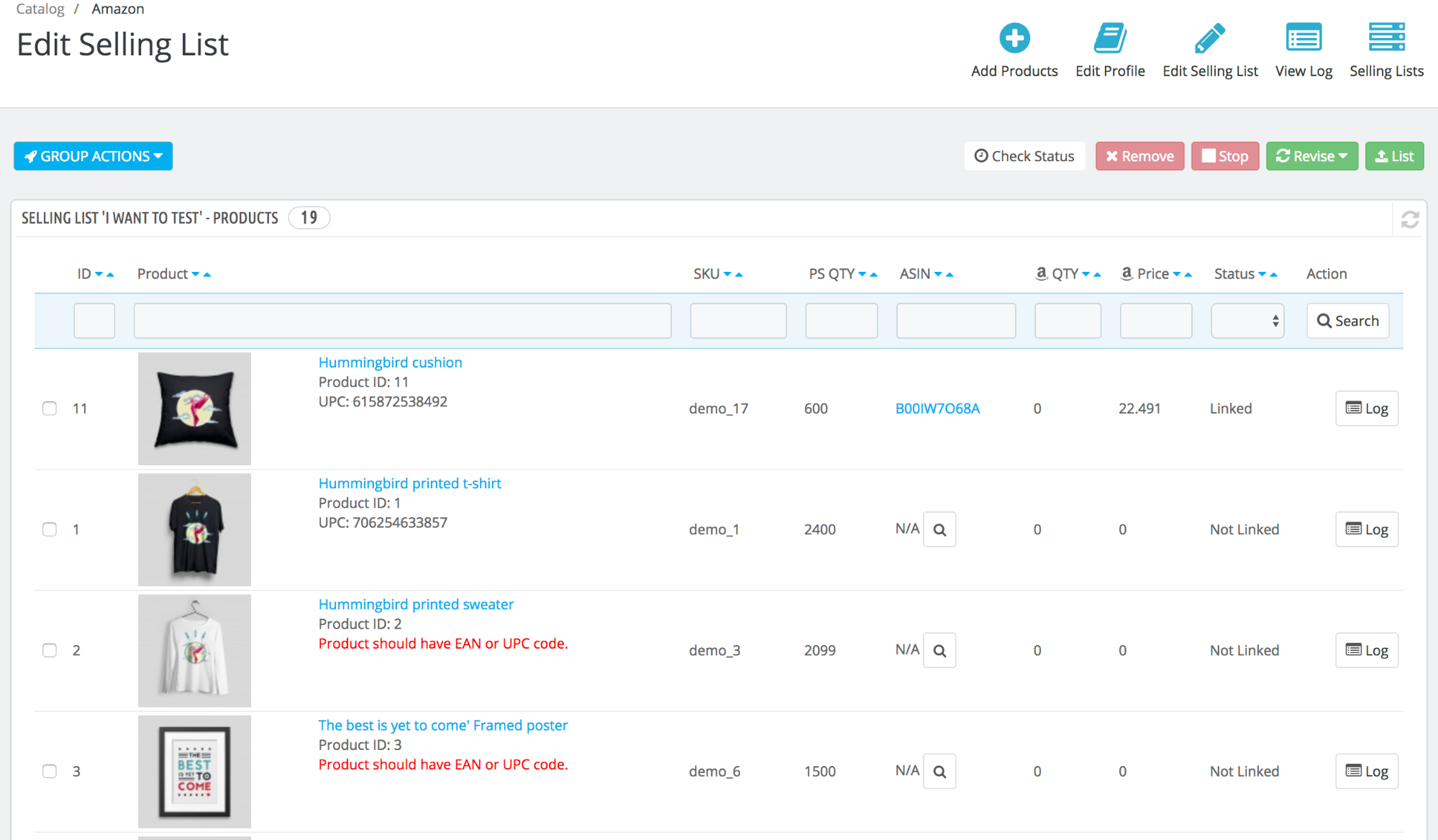
Control Buttons:
- Add products — allow add new products into Selling List. Please check section of our manual related to “Adding Products to Selling List”.
- “Edit Profile” — change connected to Selling List configuration profile. Please notice this will change settings for all Selling Lists shared same profile. Read more about Selling Profile in the connected section of our manual.
- “Edit Selling List” — change settings for current “Selling List”. Check more details in manual section “Modify Selling List details”.
- “View Log” — check combined logs for all items inside “Selling List”.
- “Selling Lists” — return back to the page with full list of “Selling Lists”.
Available columns of Selling List products table:
- ID — unique id of the element inside Selling List. Please notice this is not “Product ID”.
- Product — image, product name, Product ID, EAN/UPC code of PrestaShop products added to Selling List.
- SKU — PrestaShop product Reference that will be exported to Amazon as amazon item SKU.
- PS QTY — PrestaShop product item QTY. This value will be used for calculation of Amazon Product QTY
- ASIN — Amazon Standard Identification Number assigned to selected products. If ASIN code is unknown for the module you can see “search” icon. Click on this button will make a request to Amazon for searching existing ASIN code. Please check more about this functionality in “Search ASIN” section of manual. If ASIN code for the product is set it’s possible to see product directly on amazon marketplace.
- Amazon QTY — the number of items available for sale at Amazon. The value could be different from PrestaShop QTY.
- Amazon Price — amazon item sale price. The value could be different from PrestaShop Product price
- Status — current status of Selling List product. Based on the status it’s possible to make certain action with it. Available statuses list:
- Not Linked — the item inside Selling List not linked to Amazon item. For successfully link it’s required that PrestaShop product Reference (SKU) should be assigned to Amazon Item. Only operations available with this item is “List” and “Remove”
- Linked — item inside Selling List is connected to Amazon item. Operations available for this item are “QTY Revise”, “Price Revise”, “QTY & Price Revise”, “Stop”, “Remove”
- Error — linking operation failed with an error. Detailed information about error could be found from Log. Operations available in this state are “List” and “Remove”
- Pending Linking — here is active not finished operation of connection Selling List product to Amazon Item. Operation available in this state is “Check Status”.
- Pending QTY Update — here is active not finished operation of transferring QTY update from Selling List Product to Amazon Item. Operation available in this state is “Check Status”.
- Pending Price Update — here is active not finished operation of transferring Price update from Selling List Product to Amazon Item. Operation available in this state is “Check Status”.
- Pending QTY & Price Update — here is active not finished operation of transferring QTY & Price update from Selling List Product to Amazon Item. Operation available in this state is “Check Status”.
- Update Error — operation of transferring update from PrestaShop product to Amazon item finished with an error. Detailed information about error could be checked from Selling List product log. Operations available for this item are “QTY Revise”, “Price Revise”, “QTY & Price Revise”, “Stop”, “Remove”.
- Pending Product Stop — here is active not finished operation of transferring QTY = 0 updates to amazon product (e.g. Stop sales). Operation available in this state is “Check Status”.
- Stopped — Selling List product is on Stopped state and not available for Sale (QTY = 0). Operations available for this item are “QTY Revise”, “Price Revise”, “QTY & Price Revise”, “Stop”, “Remove”
- Pending Product Stop & Remove — here is active not finished operation of transferring QTY = 0 updates to amazon product (e.g. Stop sales) and request to remove an item from Selling List. Operation available in this state is “Check Status”.
- Action — list of available actions with single Selling List product. Currently only “Log” action available.
Bulk actions with Selling List products
-
List — allow sending to amazon multiple selected Selling List product that
currently in status “Not Linked”. During this operation established connections between PrestaShop
product Reference and Amazon item ASIN code. For items with success established connection also transferred QTY
and Price information. PrestaShop product must have Reference and UPC or EAN code.
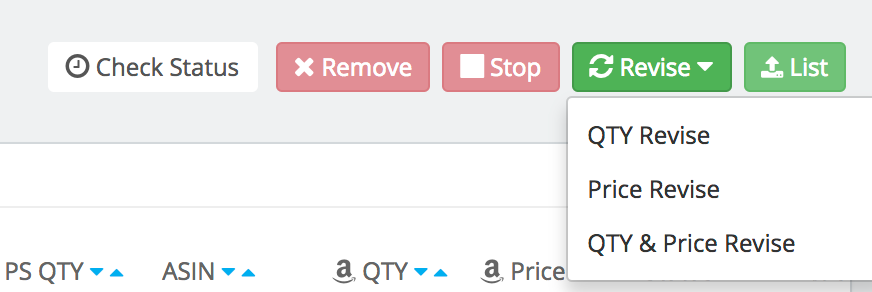
- QTY Revise — transfer to Amazon QTY update for selected Selling List products. The product inside Selling List should be in status “Linked”.
- Price Revise — transfer to Amazon Price update for selected Selling List products. The product inside Selling List should be in status “Linked”.
- QTY & Price Revise — transfer to Amazon QTY and Price update for selected Selling List products. The product inside Selling List should be in status “Linked”.
- Stop — transfer to Amazon QTY update with “Zero” value for selected Selling List products. The product inside Selling List should be in status “Linked”.
- Remove — for items in “Linked” status transfer to Amazon QTY update with “Zero” value and after operation finished remove selected products from Selling List. For products with “Not Linked” state, just remove them from Selling List.
- Check Status — check the status of execution Amazon Job. If job finished with an execution result, download result and apply to all related Selling List products. Please check out manual page “Working with Amazon API — Amazon Jobs”.